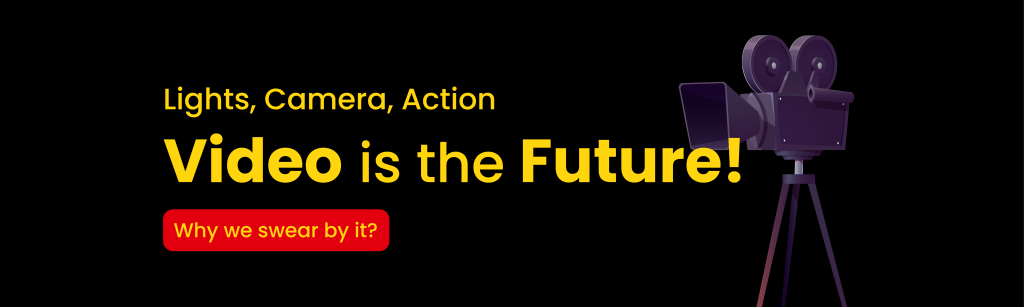Monitoring marketing campaign performance and analyzing a range of metrics is a crucial aspect of a marketer’s daily tasks. Google recently introduced its new analytics platform, Google Analytics 4 (GA4), which resulted in mixed reactions from the digital marketing world. This guide to GA4 provides a comprehensive overview of this platform for those who are unfamiliar with it.
While GA4 offers several interesting new features and improvements compared to Universal Analytics (UA), the reporting dashboard and reports have undergone significant changes. Unlike UA, which had a set of predefined reports, GA4 offers fewer predefined reports but provides a greater ability to customize your own reports based on your specific requirements. The new navigation system in GA4 has caused difficulties for many in locating their reports, as it differs significantly from UA.
GA4 categorizes reports into two broad groups: Lifecycle and User reports, and it may not be immediately apparent where the corresponding reports from UA are located. Therefore, it is important to understand where to find your data in the new GA4 reporting interface.
GA4 reports
In Universal Analytics, accessing the reports is normally done via the menu on the left-hand side. In GA4, it is done by clicking on a specific report widget in the overview area. Using GA4 will be much simpler after you get used to the new navigation style.
User reports (UA) in GA4
User reports in Universal Analytics educate us concerning the characteristics of our website visitors, where they are found, what devices they use, and their demographics. If you are looking for this data in GA4 you will find it in the following locations:
And you can use the following table as your cheat sheet to find UA user reports in GA4.
Acquisition reports (UA) in GA4
As a digital marketer, a significant part of our job is to analyze website traffic and identify the source of visitors, including which channels and campaigns they came from. This data is crucial in reporting on performance. GA4 now offers new reports such as User Acquisition and User Acquisition: First User Medium, which enable marketers to identify how people initially found their website. The First User Medium report is particularly useful for campaign traffic and shows the traffic medium, such as email, CPC, or organic search, to highlight how people find the website. Meanwhile, the User Acquisition report is similar but includes all Default Channels, not just the campaign traffic that first brought people to the site.
These new reports are valuable for measuring the impact of top-of-funnel activities that attract potential customers to the website for initial browsing. Universal Analytics did not provide this data as it primarily measured site traffic or sessions, and it would show user totals without indicating how they initially visited the site. Although there was some first user touchpoint data in Universal Analytics’ multi channel funnels report, GA4’s first user acquisition reports are more extensive and informative in showing the channels that introduce the website to the audience. Understanding this information helps in planning more effective campaigns for acquiring new customers.
You might need to switch your dimensions to the data segment you wish to investigate in order to receive the data you require. Simply select the dimension dropdown above your rows in the top left corner of the report to do this.
Behavior reports
In Universal Analytics, the behavior reports allowed us to examine the content of our website and identify which pages were being viewed by visitors. In GA4, website pages and app screens are combined into a single reporting section named “Pages and Screens,” which is located in the Engagement category. Additionally, the Engagement section provides information about all page interaction events to help us understand visitor behavior, conversions, and the customer journey. In GA4, certain reports from Universal Analytics, such as landing and exit pages, must be defined as events to be effectively tracked. However, we can easily view our top landing pages for new visitors to the site by adding a secondary dimension to the User Acquisition reports.
Conversion reports
One of the most important aspects of Universal Analytics was tracking the significant moves individuals initiated on our website. These worthwhile activities were known as objectives in Universal Analytics and are called conversions in GA4.
While this universal analytics data was most valuable when seen as far as channels, devices and locations and so forth driving these goals, there was an overview area where we saw trends over the long run to assist us with finding trends and so on. Could see your aggregates.
As referred to in the Setup segment, the following focuses in GA4 depends on events that are normally made by the GA4 system. Nonetheless, you can make your own events and conversions that are well defined for your website and business, for example, the principal destination URL model or custom page interactions using tools like Google Tag Manager. As soon as these events are registered in GA4, we can turn them into conversions and, like in Universal Analytics, determine which channels, campaigns, locations, devices, etc. are most effective at converting visitors into customers. With this information, we may prioritise initiatives that convert the most customers and de-prioritize ones that don’t by allocating less time or resources to them.
All User and Acquisition reports include conversion data, and the Engagement -> Conversions Report provides an overview of all conversions.
Although it was fairly simple to construct a target funnel report in Universal Analytics, it was mostly useful for tracking how customers moved through an e-commerce checkout and wasn’t as good at tracking minor website interactions. The behaviour flow reports made an effort to display the pages that users visited and abandoned as they browsed your website, but they failed to connect well with the goals you were tracking.
The Funnel or Path Exploration reports in GA4 will display pages and paths to conversion, though, that take events and page interactions into account—not only visitors’ visits to web pages, but also what they do on those webpages. The customer journey and touch points within your website and mobile app can be mapped using these reports for advanced users, but if you’re just getting started with GA4, skip these reports for the time being until you’re comfortable with the other reports described above.
Ecommerce reports
You could see which campaigns, channels, keywords, email blasts, devices, and locations generated the greatest income for an ecommerce website using Universal Analytics’ ecommerce data, just like you could with Goal reports. The Monetization -> Ecommerce Purchases reports in GA4 include information on this functionality.
You can monitor in-app sales and revenue for things like subscription upgrades and other gaming purchases alongside your website data, when applicable, for businesses that use mobile applications to sell products online.
Multi-channel funnel reports
The capability to examine the various touchpoints that lead to a goal completion or e-commerce transaction was one of Universal Analytics’ later features. In the Advertise Section of the left-hand menu, you may find this functionality in GA4 as well. Your conversion paths, which display the various channel journeys that result in a conversion on your website, are viewable there.
Although GA4 and Universal Analytics use very different reporting engines, GA4 still offers a lot of the reporting capability. The navigation is either through the overview section rather than immediately through the left hand navigation, or the name is merely slightly different.
Comparisons, filters, and segments
You might want to concentrate more on certain data points as you become more accustomed to GA4’s reporting. To temporarily filter the data for comparison purposes in Universal Analytics, apply a filter at the property or view level or a custom segment. The ability to filter traffic at the property level is also included in GA4, however the possibilities are more constrained than in Universal Analytics. By clicking the comparison button at the top of any report, you can also quickly construct a temporary filter, similar to a custom segment in Universal Analytics, by simply entering the criteria for the data you wish to focus on.
A smart technique to find possibilities and trends in larger data sets is to dig deep and question the data using comparisons. So, you can design a filter to focus just on certain figures and then base your decision on the results when you see a shift at a high level or have a guess about certain data segments.
The experts are clear: you must immediately set up GA4 to function concurrently with Universal Analytics. Now is also the ideal time for you and your staff to become familiar with GA4’s report-generating capabilities. To set up GA4 on your website contact us at support@sunnydayconsulting.com or check our website at www.sunnydayconsulting.com!